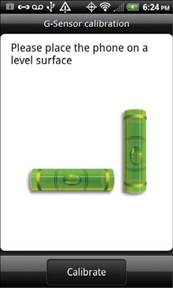Заглавная страница Избранные статьи Случайная статья Познавательные статьи Новые добавления Обратная связь КАТЕГОРИИ: ТОП 10 на сайте Приготовление дезинфицирующих растворов различной концентрацииТехника нижней прямой подачи мяча. Франко-прусская война (причины и последствия) Организация работы процедурного кабинета Смысловое и механическое запоминание, их место и роль в усвоении знаний Коммуникативные барьеры и пути их преодоления Обработка изделий медицинского назначения многократного применения Образцы текста публицистического стиля Четыре типа изменения баланса Задачи с ответами для Всероссийской олимпиады по праву 
Мы поможем в написании ваших работ! ЗНАЕТЕ ЛИ ВЫ?
Влияние общества на человека
Приготовление дезинфицирующих растворов различной концентрации Практические работы по географии для 6 класса Организация работы процедурного кабинета Изменения в неживой природе осенью Уборка процедурного кабинета Сольфеджио. Все правила по сольфеджио Балочные системы. Определение реакций опор и моментов защемления |
Getting Applications for Your Device
Android users download applications from the Android Market (also accessible through Google Play.) This can be done directlys from the mobile device. Or, if a mobile device is connected via USB to a computer, the user can browse apps on the Google Play website while working on the computer and download directly from the site to the phone, passing through the computer.
iOS users download applications from the App Store. This was originally an update to the iTunes store, but on newer iOS mobile devices it is now a separate icon on the Home screen. Apps can also be downloaded from a Mac, or from a PC through the iTunes application.
Adjusting the Screen Orientation
Mobile device displays rotate by default if the user rotates the device, allowing the screen to be viewed vertically or horizontally. This aids when looking at pictures, movies, or viewing websites. 152 CompTIA A+ Quick Reference
But in some cases, a user might want to lock the rotation of the device so that it stays as either ver-tical or horizontal, without moving. On an Android device, you can do this by accessing Settings, tapping Display, and then deselecting Auto-Rotate Screen.
On an iOS device (version 4 or 5), you do this by double-tapping the Home button (which brings up the multitasking bar on the bottom) and then swiping the bar all the way to the right. Finally, a circular arrow is shown to the far left; tap this, and rotation will be locked. Some iPads (such as the iPad2) also have a side switch that you can configure to enable/disable rotation lock. You can turn on this feature in Settings > General > Use Side Switch To: Lock Rotation.
Apple Accelerometer and Gyroscope
Apple mobile devices make use of the Accelerometer: a combination of hardware and software that measure velocity; they detect rotation, shaking of the device, and so on. It’s the accelerometer that enables a mobile device to automatically adjust from Portrait (vertical) to Landscape (horizon-tal) mode. It’s actually three accelerometers, one for each axis X (left to right), Y (up and down), and Z (back to front). These are manipulated by developers for special applications (such as a compass app) and games so that the program will recognize particular movements of the device and translate to various functions in-game or within the application.
Newer Apple devices include a gyroscope, which adds the measurements of pitch, roll, and yaw, just like in the concept of flight dynamics.
If the accelerometers or gyroscope of the mobile device fail, and a reset of the device doesn’t fix the problem, it will have to be repaired at an authorized service center.
Although Apple lacks a screen calibration utility, some problems that appear to be calibration related might actually be caused by a poor-quality or incorrectly installed screen protector. Make sure the screen protector doesn’t have any bubbles. If you need to install a new one, use 50/50 iso-propyl/water on a cleaning cloth to remove dirt from the display. If replacing the screen protector doesn’t help, return the unit for repair.
Android Screen Calibration
Android devices have a screen calibration utility called G-Sensor calibration. You can find it in Settings > Display. To make sure that the three axes are calibrated properly, this program is runwhile the mobile device is laid on a flat surface. You can tell whether the surface is level by the horizontal and vertical leveling bubbles on the display. Then press the Calibrate button to reset the G-Sensor, as shown in Figure 8-3. Chapter 8: Mobile Devices 153
Figure 8-3 G-Sensor calibration on a typical smartphone.
Resetting the Device
Use a reset to solve calibration and other types of problems. Try this before returning the unit for service:
Soft reset —Power down the device off and then power it back on again. Solves temporaryproblems.
Hard reset —Removes all data and applications and returns the device to its original factorystate; be sure to back up all information and settings on the device first.
GPS and Geotracking
The Global Positioning System (GPS), developed by the U.S. Department of Defense (DoD) is a worldwide system of satellites that provide location information for anything with a GPS receiver. Any mobile device with a GPS receiver can use this system to identify its location and utilize map-ping programs and any other applications that rely on GPS.
To enable/disable GPS on an Android-based device, go to Settings > Location, and select Use GPS Satellites. To enable/disable GPS on an Apple device such as an iPad, go to Settings > Location Services.
Note
When GPS is enabled, geotracking (tracking and recording the location of a mobile device over time) is also enabled.
154 CompTIA A+ Quick Reference
|
|||||
|
Последнее изменение этой страницы: 2017-02-08; просмотров: 260; Нарушение авторского права страницы; Мы поможем в написании вашей работы! infopedia.su Все материалы представленные на сайте исключительно с целью ознакомления читателями и не преследуют коммерческих целей или нарушение авторских прав. Обратная связь - 3.15.6.77 (0.008 с.) |