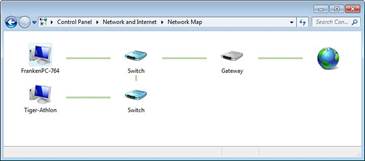Заглавная страница Избранные статьи Случайная статья Познавательные статьи Новые добавления Обратная связь КАТЕГОРИИ: ТОП 10 на сайте Приготовление дезинфицирующих растворов различной концентрацииТехника нижней прямой подачи мяча. Франко-прусская война (причины и последствия) Организация работы процедурного кабинета Смысловое и механическое запоминание, их место и роль в усвоении знаний Коммуникативные барьеры и пути их преодоления Обработка изделий медицинского назначения многократного применения Образцы текста публицистического стиля Четыре типа изменения баланса Задачи с ответами для Всероссийской олимпиады по праву 
Мы поможем в написании ваших работ! ЗНАЕТЕ ЛИ ВЫ?
Влияние общества на человека
Приготовление дезинфицирующих растворов различной концентрации Практические работы по географии для 6 класса Организация работы процедурного кабинета Изменения в неживой природе осенью Уборка процедурного кабинета Сольфеджио. Все правила по сольфеджио Балочные системы. Определение реакций опор и моментов защемления |
Table 6-12 Network Settings by Windows Version
Chapter 6: Operating Systems 123
To add Windows XP computers to a network map viewed on Windows Vista or Windows 7, install the LLTD protocol on each computer. It is available from the Microsoft download website.
Figure 6-11 illustrates a map of a small network.
Figure 6-11 A small network as viewed by Windows 7’s Network Map feature.
Joining a Network
To join a workgroup or domain network, use the System properties dialogs listed in Table 6-12 above. Use information provided by the network manager for workgroup or domain name, user or computer name, and so on.
To join a homegroup in Windows 7, use the Network and Sharing Center to access the dialogs for joining (or creating) a homegroup and for specifying what to share.
Mapping Drives
After a network share is accessed, it can be mapped to a drive letter if desired. To map a network location to a drive letter, use the Tools menu in Windows Explorer or right-click the location and select Map Network Drive.
Connecting to a Network
Windows supports all popular types of network connections, including VPN, dial-up, wireless Ethernet, wired Ethernet, and WWAN (cellular). However, the methods used for making these con-nections vary. Table 6-13 reviews the differences. 124 CompTIA A+ Quick Reference
Table 6-13 Network Connections in Windows
Proxy Settings
Corporate networks often use proxy servers to help protect the network from undesired Internet traffic and to improve access to frequently used websites. Proxy settings are configured through the Connections tab of Internet options. Click the LAN Settings button, check the Proxy Server check box, and provide the proxy server information provided by your IT department. If your net-work uses different proxy servers for different types of traffic, click Advanced to enter the infor-mation needed. Click OK to save and close the dialogs.
Remote Desktop Connection
The ability to receive a Remote Desktop Connection (RDC) is available in Windows XP Professional, Windows Vista Business/Ultimate/Enterprise, and Windows 7 Professional/ Ultimate/ Enterprise. It is enabled through the Remote tab of System properties. Windows XP supports a less-secure version of RDC than Vista/7. Chapter 6: Operating Systems 125
|
|||||||||||||||||||||||||||||||||||||||||||||||||||||||||||||||||||||||||||||||||||||||||||||||||||||||||||||||||||||||||||||||||||||||||||||||||||||
|
Последнее изменение этой страницы: 2017-02-08; просмотров: 293; Нарушение авторского права страницы; Мы поможем в написании вашей работы! infopedia.su Все материалы представленные на сайте исключительно с целью ознакомления читателями и не преследуют коммерческих целей или нарушение авторских прав. Обратная связь - 3.140.242.165 (0.007 с.) |