
Заглавная страница Избранные статьи Случайная статья Познавательные статьи Новые добавления Обратная связь КАТЕГОРИИ: ТОП 10 на сайте Приготовление дезинфицирующих растворов различной концентрацииТехника нижней прямой подачи мяча. Франко-прусская война (причины и последствия) Организация работы процедурного кабинета Смысловое и механическое запоминание, их место и роль в усвоении знаний Коммуникативные барьеры и пути их преодоления Обработка изделий медицинского назначения многократного применения Образцы текста публицистического стиля Четыре типа изменения баланса Задачи с ответами для Всероссийской олимпиады по праву 
Мы поможем в написании ваших работ! ЗНАЕТЕ ЛИ ВЫ?
Влияние общества на человека
Приготовление дезинфицирующих растворов различной концентрации Практические работы по географии для 6 класса Организация работы процедурного кабинета Изменения в неживой природе осенью Уборка процедурного кабинета Сольфеджио. Все правила по сольфеджио Балочные системы. Определение реакций опор и моментов защемления |
Chapter 9 Troubleshooting 161Стр 1 из 54Следующая ⇒
The CompTIA Six-Step Troubleshooting Process 161
Gather Data from the Customer 161
Establish a Theory of Probable Cause (Eliminate the Obvious) 162
Establish a Plan of Action and Implement the Solution 163
Verify Functionality and Implement Preventive Measures 163
Document Your Findings, Actions, Outcomes 163
Troubleshooting Motherboards, RAM, CPU, and Power 164
Troubleshooting Hard Drives and RAID Arrays 170
Troubleshooting Video and Display Issues 178
Troubleshooting Wired and Wireless Networks 182
Troubleshooting Operating Systems 185
Troubleshooting Security Issues 192
Dealing with Malware 196
Troubleshooting Laptop Issues 196
Best Practices for Laptop Disassembly 200
Troubleshooting Printers 200
Index 207 About the Author
Mark Edward Soper has been working with PCs since the days of the IBM PC/XT and AT asa salesperson, technology advisor, consultant, experimenter, and technology writer and content creator. Since 1992, he has taught thousands of students across the country how to repair, man-age, and troubleshoot the hardware, software, operating systems, and firmware inside their PCs. He has created many versions of his experimental computer known as “FrankenPC” for this and previous books. Mark earned his CompTIA A+ Certification in 1999 and has written four other A+ Certification books covering previous and current versions of the A+ Certification exams for Pearson imprints.
Mark has contributed to many editions of Upgrading and Repairing PCs, working on the 11th through 18th and 20th editions; co-authored Upgrading and Repairing Networks, Fifth Edition; and has written two books about digital photography, Easy Digital Cameras and The Shot Doctor: The Amateur’s Guide to Taking Great Digital Photos.
In addition, Mark has contributed to Que’s Special Edition Using series on Windows Me, Windows XP, and Windows Vista and to Que’s Windows 7 In Depth. He has also contributed to Easy Windows Vista and has written two books about Windows Vista: Maximum PC Microsoft Windows Vista Exposed and Unleashing Microsoft Windows Vista Media Center. Mark has
also written two books about Windows 7: Easy Microsoft Windows 7 and Sams Teach Yourself Microsoft Windows 7 in 10 Minutes. Mark has also created a number of hardware tutorial videosavailable from the OnGadgets&Hardware podcast channel at www.quepublishing.com.
Mark has also written many blog entries and articles for MaximumPC.com and Maximum PC magazine. He has taught A+ Certification and other technology-related subjects at Ivy Tech Community College in Evansville, Indiana. Dedication
In memory of Mark Reddin: 1969-2012. Thanks very much for your work and your life.
Acknowledgments
First of all, I thank God for the opportunity to work in a field I love and for His encouragement over the years to arrive at this point in my career.
Second, I want to thank my family for hanging in there during many long days and nights over the years as I’ve worked on this and many other technical projects. Thanks especially to Cheryl for words of encouragement, many cups of tea, and reminders to push away from the keyboard; to our children for bringing me problems to solve, time together to enjoy; and to our grandchildren, whose technological and creative skills continue to amaze.
A technology book is the work of many hands, and I want to thank David Prowse for the opportu-nity to adapt his content for this quick reference. Dave and I have also worked on the Exam Guide for the current and previous A+ Certification exams, and I am once again happy to have his help.
Thanks very much to Dave Dusthimer, whose enthusiasm for creating the finest CompTIA A+ educational material has been an inspiration to the team. Thanks also to Drew Cupp for his sug-gestions, encouragement, and nudges when needed; to Betsy Brown for keeping all the strands of these A+ projects from getting snarled; to Sandra Schroeder for managing this project; to
Vanessa Evans for keeping those payments coming; to Mandie Frank for making sure it was nicely wrapped up; and to the rest of the Pearson Education team.
Thanks also to Chris Crayton for an outstanding job of tech editing, and to Scott Mueller, whose bestselling Upgrading and Repairing PCs provided the launching pad for my career in technology. About the Technical Editor
Chris Crayton is an author, technical editor, technical consultant, and trainer. Formerly, heworked as a computer and networking instructor at Keiser University; as network administrator for Protocol, a global electronic customer relationship management (eCRM) company; and at Eastman Kodak headquarters as a computer and network specialist. Chris has authored several print and online books on PC Repair, CompTIA A+, CompTIA Security+, and Microsoft Windows. Chris has also served as technical editor and contributor on numerous technical titles for many of the leading publishing companies. He holds MCSE, A+, and Network+ certifications. We Want to Hear from You!
As the reader of this book, you are our most important critic and commentator. We value your opinion and want to know what we’re doing right, what we could do better, what areas you’d like to see us publish in, and any other words of wisdom you’re willing to pass our way.
As an associate publisher for Pearson IT Certification, I welcome your comments. You can email or write me directly to let me know what you did or didn’t like about this book—as well as what we can do to make our books better.
Please note that I cannot help you with technical problems related to the topic of this book. We do have a User Services group, however, where I will forward specific technical questions related to the book.
When you write, please be sure to include this book’s title and author as well as your name, email address, and phone number. I will carefully review your comments and share them with the author and editors who worked on the book.
Email: feedback@quepublishing.com
Mail: Dave Dusthimer
Associate Publisher
Pearson Education
800 East 96th Street
Indianapolis, IN 46240 USA
Reader Services
Visit our website and register this book at www.pearsonitcertification.com/title/9780789749758 for convenient access to any updates, downloads, or errata that might be available for this book. Introduction
This quick reference is a late-stage, exam-prep resource designed for use as a review shortly before your scheduled CompTIA A+ exams. It is not intended to be a comprehensive curriculum.
If you are using this resource, you should have already learned the material through a class or formal study method. This CompTIA A+ Quick Reference provides brief, straightforward explana-tions on major topics of the two CompTIA A+ exams: the 220-801 exam and the 220-802 exam.
Chapters 1 through 5 cover the five domains included on the 220-801 exam: Chapter 1, “Hardware,” is 40% of the exam. Chapter 2, “Networking,” is 27% of the exam. Chapter 3, “Laptops,” is 11% of the exam. Chapter 4, “Printers,” is 11% of the exam. Chapter 5, “Operational Procedures,” is 11% of the exam.
Chapters 6 through 9 cover the four domains included on the 220-802 exam: Chapter 6, “Operating Systems,” is 33% of the exam. Chapter 7, “Security,” is 22% of the exam. Chapter 8, “Mobile Devices,” is 9% of the exam. The final chapter, Chapter 9, “Troubleshooting,” is 36% of the exam.
As you prepare for the exam, use this Quick Reference as an overall review of the exam topics. Each objective is discussed in this text. If you need more in-depth information about a topic, be sure to refer to your original study material.
This page intentionally left blank
Hardware
Hardware is one of nine domains on the 2012 CompTIA A+ exams. Hardware accounts for 40% of the 220-801 exam. Therefore, it is the most significant domain on either the 220-801 or 220-802 exams.
CPUs
The central processing unit (CPU) is the main processing unit of the personal computer (PC). It has an integral relationship with the motherboard and the system memory. These three devices control the data-processing aspect of the PC. Drives handle data storage, and input/output (I/O) interfaces allow human interaction, communication with peripherals, and network communication. The interaction between these components is controlled by the system BIOS or UEFI firmware.
Bit Versus 64-Bit CPUs
32-bit processors are designed to work with 32 bits of data at a time. This creates a limitation in the amount of installed memory they can access (4GB) and creates performance limitations when work-ing with large data sets and many programs running in memory at the same time. 32-bit processors are often referred to as x86 processors.
64-bit processors work with 64 bits of data at a time, and can use much larger amounts of RAM than 32-bit processors and provide faster performance. Although the first 64-bit processor to run some version of Microsoft Windows, the Intel Itanium, was not compatible with x86 software, 64-bit processors made for desktop computers are compatible with 32-bit or 64-bit operating systems and programs. 64-bit processors that can also run 32-bit software are often referred to as x64 or x86-64 processors.
Almost all CPUs released in 2009 or later support 64-bit operation, but support for 64-bit operation among older designs varies. To determine whether a particular processor is a 32-bit or 64-bit proces-sor, look up its specifications, or, if it is installed in a computer running Windows, use a utility such as CPU-Z (Figure 1-1). 2 CompTIA A+ Quick Reference
Figure 1-1 The processor in this computer is an AMD Phenom II X6 and it supports 64-bit (x86-64) instructions.
Clock Rate
The actual speed of the CPU is governed by a BIOS setting called the clock rate. CPUs run at a range of speeds, not just one specific speed. The speed can be varied by power management set-tings or by the BIOS in the event the processor overheats.
Although the latest processors from Intel and AMD have built-in overclocking options (overclock-ing is the process of running the processor and memory at faster performance than normal), most processors can be overclocked by manually adjusting the clock rate, voltage, and memory settings, if the motherboard and BIOS include these options.
You can see the core speed of the CPU, its clock multiplier, and the bus speed displayed in some BIOS dialogs, or by using a program such as CPU-Z (refer to Figure 1-1).
Cores and Cache
The portion of the CPU that performs calculations and operations is known as the processor core. Until recently, CPUs contained only one core. To improve performance, some server and worksta-tion motherboards can support multiple CPUs (multiprocessor).
In recent years, most CPUs now include two or more cores. The term multicore processor applies to any processor with two or more cores:
Two cores —Dual-core
Three cores —Triple-core Four cores —Quad-core Six cores —Six-core Chapter 1: Hardware 3
The more cores in a processor, the larger the number of programs and tasks it can run at the same time.
Table 1-1 lists some common multicore processors from Intel and AMD.
|
||||||
|
Последнее изменение этой страницы: 2017-02-08; просмотров: 306; Нарушение авторского права страницы; Мы поможем в написании вашей работы! infopedia.su Все материалы представленные на сайте исключительно с целью ознакомления читателями и не преследуют коммерческих целей или нарушение авторских прав. Обратная связь - 18.118.184.237 (0.018 с.) |
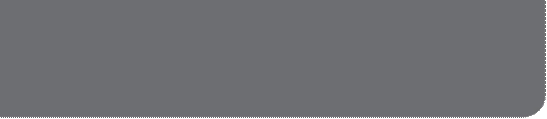 Chapter 1
Chapter 1





